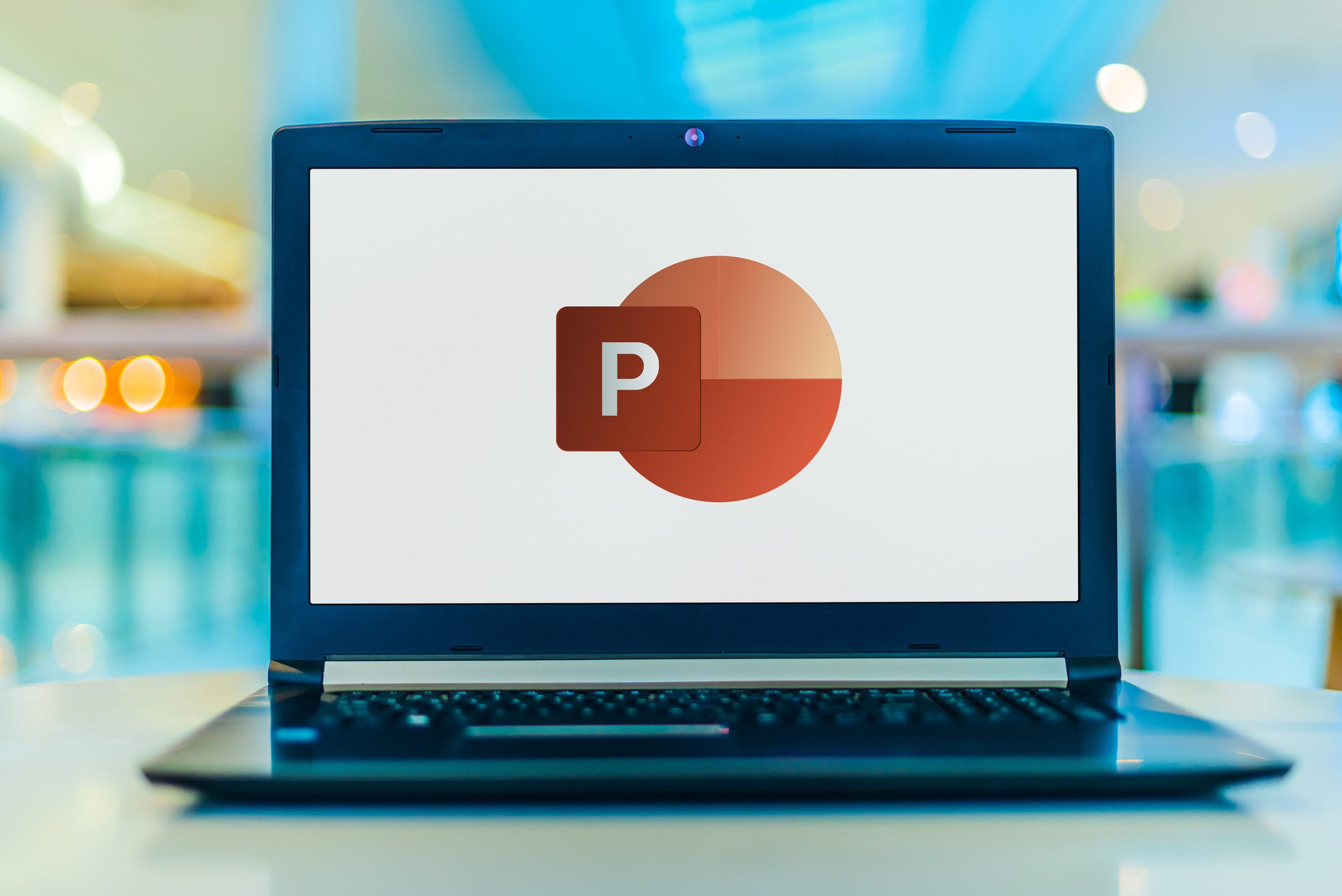Giving a presentation to a group of people can be daunting for many. Even if you’re on video, it can still be just as stressful to prepare.
Will your pacing be right? What if you use too many “umms?” Will you come across well enough to close the deal with a customer?
You can gain more confidence in your presentation by getting guidance and tips from an AI-powered coach. One that is there whenever you need them, that you’ll never have to schedule a meeting with, and that will give you data-based, expert advice.
We’re talking about Presenter Coach in PowerPoint, a feature of Microsoft 365. Presenter Coach is a powerful tool that can even use your PC’s camera to tell you whether you’re making enough eye contact.
We’ll go through how to use Presenter Coach below and the helpful insights it provides so you can polish your presentation skills.
How to Polish Your Skills with Presenter Coach in PPT
You can access presenter coach on the web, a mobile device, or on your desktop. We’ll go through the instructions for Desktop below.
Where to Find Presenter Coach
With your PowerPoint presentation open, go to the Slide Show tab. Then look for the Rehearse group and choose Rehearse with Coach.
Your presentation will open in full screen, and you’ll get a prompt to start rehearsing. You can leave the checkbox clicked to get feedback in real-time as you’re going through your presentation, or you can uncheck that and wait to get all feedback once you’re finished.
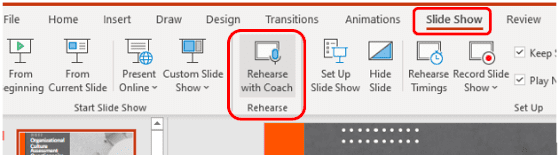
How to Use Presenter Coach
Once you click the “Start Rehearsing” button, you should wait until you see a prompt that lets you know Presenter Coach is ready and listening.
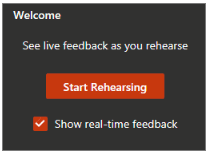
If you opted to get feedback in real-time, as you begin your presentation, you’ll get tips from Presenter Coach on all types of best practices. For example, it might let you know that you’re using too many filler words like “you know” or “umm.”
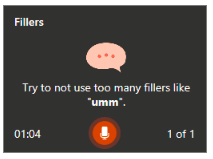
Once finished with your presentation, exit the full-screen view. Presenter Coach will provide your full presentation feedback in a Rehearsal Report, along with recommendations for improving your presentation delivery.
What You Can Expect in Your Rehearsal Report
You may be surprised at just how smart this AI-powered coach is and the in-depth insights it can offer to help you improve your presentation delivery. Here’s an overview of the types of guidance you’ll get.
Originality
When you read the text on the slides word-for-word, it makes for a less engaging presentation. Presenter Coach will grade you on the originality of the presentation, which is how much you’ve added your own words and explanations beyond what is on the slides.
Filler Words
Saying “umm” too much is something just about everyone does when they’re new at presenting, giving speeches, or leading training seminars. It’s hard to catch these when you’re the one speaking, as it often happens unconsciously.
Presenter Coach listens for those filler words and will let you know if you’re using too many of them and which ones they are.
Eye Contact with the Audience
Even if you’re giving a presentation over video, you still need to maintain eye contact as much as possible to keep the audience engaged. Using your device’s camera, Presenter Coach can watch for this skill as well and will let you know if you’re looking down too much and not making enough eye contact with the audience.
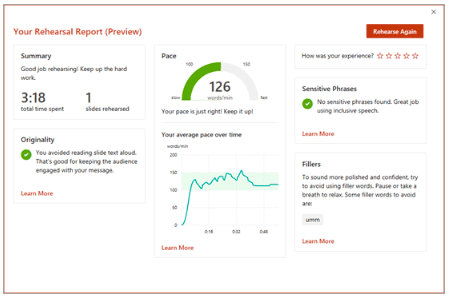
Use of Sensitive Phrases
Did you accidentally slip a swear word or another sensitive term into your presentation that could turn someone off? Your Rehearsal Report will include any sensitive phrases you’ve used so you can choose whether or not you’d like to keep those in.
Use of Monotone Pitch
Have you ever been in a lecture and nearly fallen asleep because the speaker wasn’t varying their pitch enough? The use of a monotone pitch that isn’t varying enough is another of the tips that Presenter Coach will provide so you can ensure you’re connecting with the audience and not at risk of putting someone to sleep.
The Pacing of Your Presentation
Are you rushing through your presentation? Going so slow that people are likely to get bored? Pacing is another important factor that separates a so-so presentation from a great one.
You’ll get a score on pacing and guidance on whether you need to speed your delivery up or slow it down. The pacing report includes a words per minute reading of your presentation and tells you how many words per minute are the “sweet spot” for a great presentation.
Get Guidance Uncovering the Full Power of Your Cloud Tools
Rocky Knoll Technologies can help your Charlotte area business uncover handy features in your cloud applications that you may not know about to enhance your business.
Contact us today to schedule a free consultation. Call 704.594.7292 or reach us online.