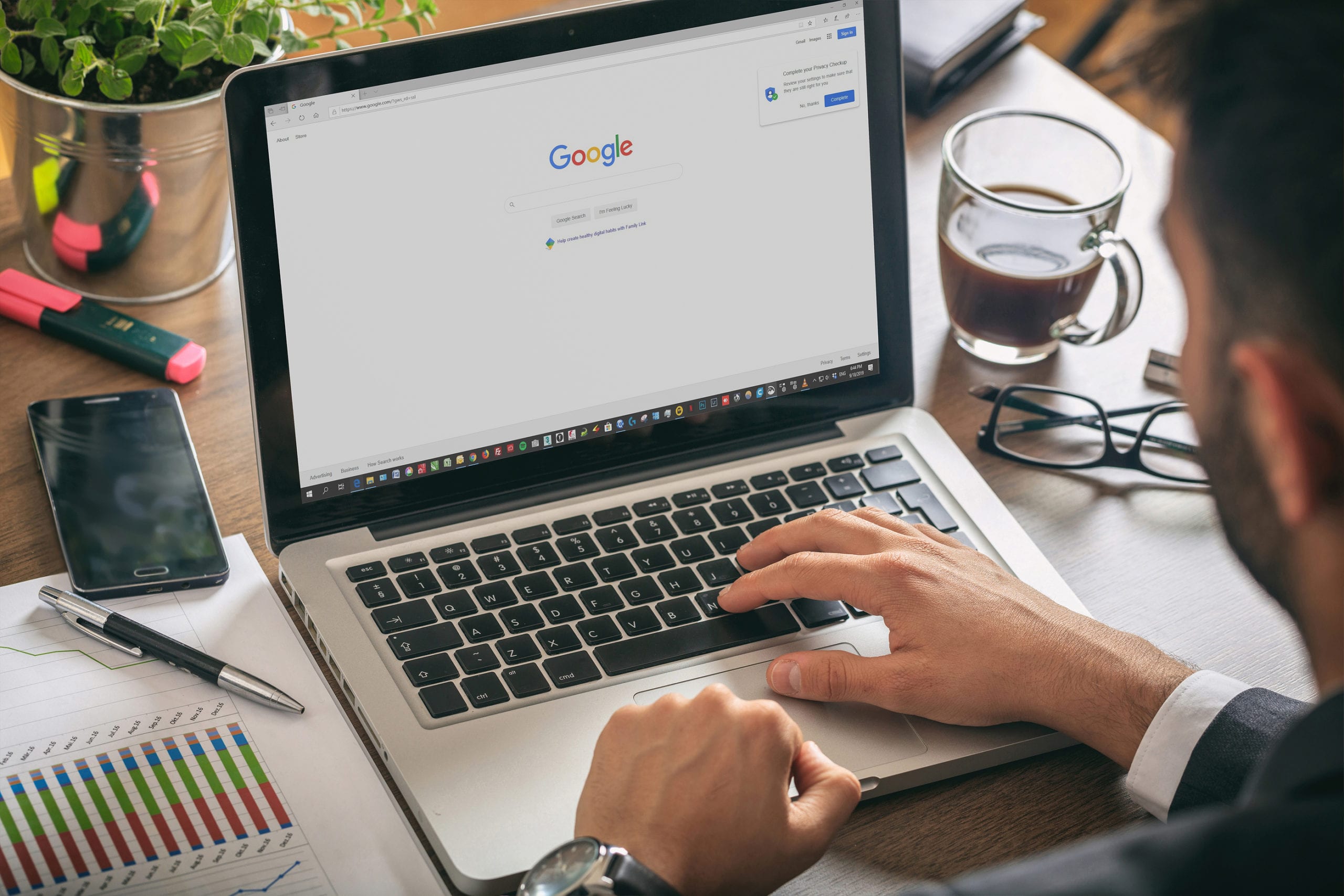The average knowledge worker spends about 19% of their time just searching for information. Forbes found that more time is being spent looking for information than is spent analyzing it.
One of the main cloud services used for searching online is Google. There are over 3.5 billion searches on the platform every day. This makes it a perfect place to find productivity tweaks that can give you more time in your day and help you find the information you need.
Have you ever had trouble locating the information that you knew was on a specific site? What about excitedly clicking on a page for a statistic, only to find the data is nearly a decade old?
Sifting through Google’s search results can be very time-consuming. But several “secret” search tips can significantly improve your search skills and help you find things faster.
Find What You Need Faster With These Google Search Tricks
Use “Site:” for a Site-Specific Search
If you’ve ever tried to find data on a specific website, you know it can be very time-consuming. But using this Google search trick, you don’t have to read through every page using the “find” function, instead, you can ask Google to search the site for you.
In the Google Search bar use this function: site:http://website.com keyword
Google will bring up search results only located on that specific site.
Get Date-Relevant Search Results
If you get frustrated when clicking on a search result only to find the data is completely outdated, then this next search tip is going to be a big hit.
You can choose the date range for your search by clicking the “Tools” option that is shown to the far right under the search box on Google.
You’ll see an “Any time” default option. Just click that to choose the date range for your search, and Google will only bring up pages added or updated as of that date range.
Use the “Related:” Function to Find Similar Sites
If you like the information you find on one site and want to see if there are any others like it out there you can search using: related:https://website.com
This is also very handy if you want to research your competitors, simply add your own website’s URL and see what comes up.
Shortcut Searches for Flights
Need to pick someone up at the airport but unsure when their flight is due in? Instead of having to navigate through the menu on the carrier’s website, you can use Google to bring up the flight details for you.
Just type in the flight number and name of the airline and you’ll get the flight’s itinerary instantly, including scheduled take-off, landing, and the gate number where it’s expected to come in.
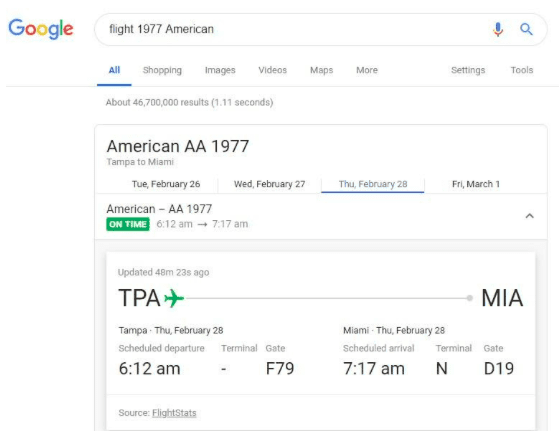
Find a Specific Document Type on Google
Google is a helpful resource for finding things like spreadsheet templates or examples of PowerPoint presentations.
Say you need to put together a PPT about the demographics of Charlotte to attract new business to the region. Instead of doing a general search and then reformatting the data you find into a presentation, you can find other PPT presentations done on the subject for inspiration and ideas.
Use the search function: filetype:ppt keyword
This will bring up only search results that are in the PowerPoint file format.
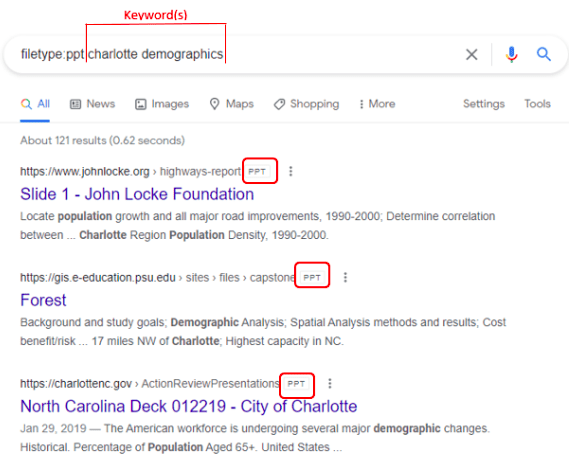 You can also use this function for other file types, such as:
You can also use this function for other file types, such as:
- DOC
- XLS or XLSX
- ODP
- SVG
- and more
Instead of Searching for a Calculator, Try Google First
Have you ever searched Google for an online calculator? You can save a few clicks by trying the calculation you need in the Google search bar first.
Type in an equation and Google will bring up your result in a scientific calculator. Eliminating the need to search other websites for an online calculator and saving you time.
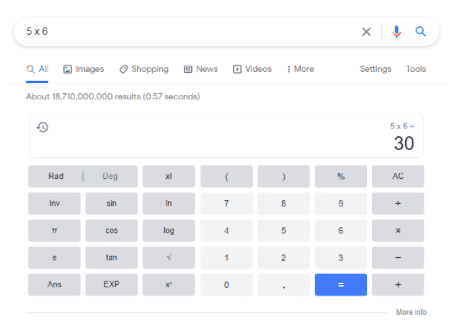
You can also get instant conversion calculators. For example, just type in “square feet to square meters” and the appropriate calculator will pop up.
Get Rid of Unwanted Results by Using “-Keyword”
There are times that searches bring up several irrelevant results, and you must spend time sifting through those to get the information you need.
You can remove unwanted results by using a negative keyword at the end of your search. For example, if you need some ruby slippers to purchase, but aren’t looking for any Wizard of OZ references, you can type in “ruby slippers -oz” to filter out results with that reference.
Learn How to Optimize and Do More in Less Time with Rocky Knoll
Rocky Knoll Technologies can help your Charlotte area business unlock technology efficiency improvements that reduce costs and save you time.
Contact us today to schedule a free consultation. Call 704.594.7292 or reach us online.