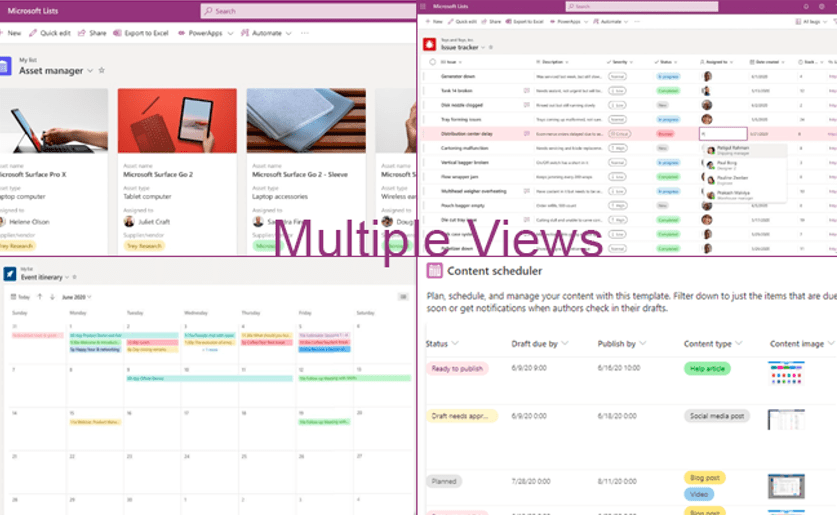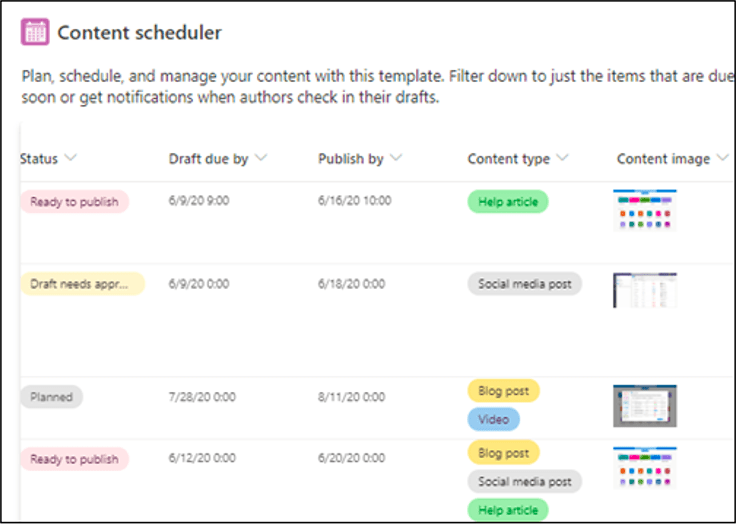Have you checked your available apps in Microsoft 365 lately? If not, you may be surprised to see that there’s a brand new one called Microsoft Lists.
Lists were rolled out at the end of summer to business and enterprise users with SharePoint in their subscription. If you’ve always wanted to do more with SharePoint lists, but found them confusing, you’re going to find Microsoft Lists incredibly helpful.
One of the reasons that Microsoft 365 is so popular with both large and small Charlotte businesses is that the platform keeps adding value. Over the last year, it’s added thousands of free stock photos and features like Editor in Word and Presenter Coach in PowerPoint.
Now, it’s added a new application that can actually be used to do multiple list-based activities.
What Does Microsoft Lists Do?
Microsoft Lists gives you a new way to organize and manage list-based workflows. It can replace manual spreadsheets for things like asset inventory and applications used for things like issue management or content scheduling.
The app is very versatile and offers the following features:
- Cloud-based, shareable lists
- Ability to create list interfaces from an Excel sheet, template, or from scratch
- Rules that alert people based upon activities (like adding a new list item or changing a column value)
- Real-time collaboration
- Access lists on any device
- Multiple views that basically turn Lists into several “mini-apps”
- Integration with Teams, Power Apps, and Power Automate
The way the Home screen is set up allows you to set lists as favorites, which pins them to the top. You can also see recent lists.
Custom Views
The custom views of the best parts of Lists. By viewing your data in different ways, you can essentially turn the interface into different apps that can help you reduce cloud overload by streamlining your app use.
For example, a calendar view allows you to see project timelines according to task due dates. You can also use the card/grid view to double as a contact manager with a photo of each person.
How To Incorporate Microsoft Lists Into Your Workflow
Microsoft Lists includes multiple templates that you can use to get started. These templates are all easily customized to add buckets for different data types according to your needs.
Here are several ways to incorporate Lists into your business.
Social Media Scheduler
Make getting social media content drafted, approved, and posted easier by keeping your team on the same page using a Lists content scheduling list.
You can view and create lists inside Microsoft Teams, making it easy for everyone to see content inside a marketing team channel, approve it, and then note when posts have been scheduled and sent out.
Manage Your Contacts
When you use a contact book app that comes with an email program, you don’t always get all the different fields that you want. This leads to having to put a lot of information all together in a “notes” field.
Use the template for asset management to create a more robust contact manager. You can add fields for any attribute you like (birthday, spouse’s name, last time they ordered, etc.). You can even add their photo and have it display at the top of the entry.
Internal Issue Tracker
There are always things that need to be fixed or taken care of at an office, and they may not have anything in common. For example, you may have an outlet that isn’t working or a computer that needs to be properly decommissioned.
Rather than having to rely on everyone’s memory to ensure these tasks are taken care of, put them all into an internal issue tracker list. You can enter the date of the issue, required resolution date, add a responsible party, and set up an automated email when the task status is changed to “complete.”
Customer Visits Tracking
Does your sales team visit your biggest customers once a year? Instead of relying on them each individually scheduling their own clients, make the process more transparent and accountable by using a sharable Microsoft Lists list.
The event itinerary template can easily be edited to work for this purpose.
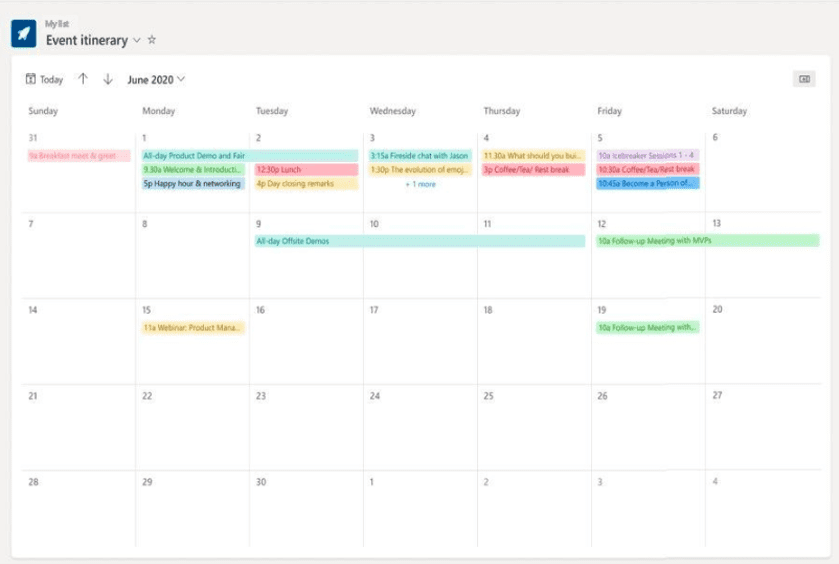
You can designate visit dates, which sales rep is responsible, and also include helpful notes for each rep on each client. Using calendar view makes it easy for everyone to ensure they’re not overbooking, and the sales manager can see the whole team’s schedule at a glance.
Keep Track of Employee Onboarding
There’s usually a list of things that have to be done when onboarding employees. But if individual team members are responsible for remembering to “make sure Barbara gets a copy of the cybersecurity policy” or another activity, things can easily get missed.
Set up your employee onboarding process using a Microsoft Lists template and automate notifications, so once one task is complete the next team member will know it’s time to pick up the baton.
Improve Productivity & Replace Manual Workflows with Microsoft 365 Consulting
Rocky Knoll Technologies can help your Charlotte business customize Microsoft 365 for your workflows and ensure you’re getting the platform’s full value.
Contact us today to schedule a consultation. Call 704.594.7292 or reach us online.