Have you ever seen a friend or colleague do something on their computer that seemed so easy that you can’t believe you didn’t know it?
It’s not uncommon to get in the habit of using our technology tools a certain way and never uncovering better ways of doing things that can shave minutes off our day and hours off our week.
For example, did you know that simply keeping your inbox from being constantly full can save 2.25 hours per week? (We’ve got a tip for that below!)
At Rocky Knoll Technologies, we love helping Charlotte area businesses and their teams do things more easily. With that in mind, we’ve put together some of the most seemingly obvious tips for Windows 10 and Microsoft 365 that you may not know about.
Get ready to supercharge your workflow and pick up a few tips that can make your computing life easier!
Right-Click for Spelling & Definitions in Word
One workflow that many people have is this:
- See a red underline on a word in Word and aren’t sure how to spell it.
- Bring up a browser window and search Google for the proper spelling.
- Retype the word in their Word document.
You can save yourself a lot of time and never leave Word for corrections by using this tip.
- When you have a misspelled word, right click on it.
- You’ll get a popup with the suggested correct spelling and the definition.
- Click the correct spelling in the popup, and Word corrects it for you automatically.
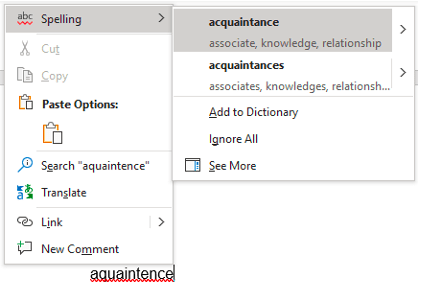
Use CTRL + K to Add a Hyperlink
This tip is especially helpful if you have to hyperlink words in a document often. It also works if you’re editing a post in WordPress.
Rather than going through a right-click and insert link command (2 clicks), highlight the text you want to hyperlink and press CTRL + K (1 click).
This will bring up the hyperlink window and allow you to paste your link. This tip seems so simple, but those clicks saved can really add up if you do a lot of hyperlinking documents.
Keep Your Inbox Clean With Outlook Rules
Everyone knows that sinking feeling when they keep scrolling and scrolling their inbox and it seems like there is no end in sight.
Using this easy organizational method in Outlook can keep your messages organized and your inbox clean.
- Set up mail folders to categorize your mail by right clicking on your top mail folder in the left pane and clicking New Folder.
- From the Home tab click Rule > Create Rule.
- Use options for “from” a particular sender or with a certain keyword in the subject line.
- Move the message automatically to the folder you just set up for that topic.
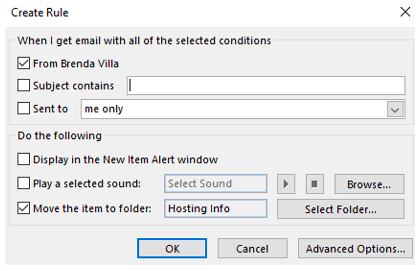
Find Things Faster Using Windows “Super Search”
When you are looking for a file on your computer, do you bring up the File Explorer? This is common because it’s the way it had to be done for so long.
But Microsoft created a much better way to search for information by using the large search box on the left of your taskbar.
This “super search” won’t only help you find the document you need faster, it searches everything and can bring you online results too.
You can choose from several options to narrow your search quickly, including:
- Apps
- Documents
- Web
- Folders
- Music
- People
- Photos
- Settings
- Videos
Get More Space in Excel & Word Documents
Do you ever wish you could have more working space in a document, but that menu bar at the top of the window is in the way?
There’s a simple way to hide that task bar and bring it back when you need it.
- To hide: Click the small “up” arrow at the far right.

- That will hide the taskbar, only leaving the very top options (File, Home, etc.).
- To get your panel back, just click the menu item you need.
- To unhide the panel, click the same area, which once opened be a pin instead of an arrow.
Pin Your Most Important Office Documents
Save yourself some time searching for those Excel, PowerPoint, and Word documents by pinning those you use most often.
Each of these Office programs has a way to pin important documents so you can easily find them later in the Pinned tab of the program.
When you’re in the File Open window just hover over a document and click the pin that shows up to the far right.
To easily find pinned documents, click the Pinned option in the File Open window.
Looking for Ways to Do Things Better & Faster?
Rocky Knoll Technologies can help your Charlotte area business with workflow improvements and technology tips that help you do more in less time.
Contact us today to schedule a free consultation. Call 704.594.7292 or reach us online.