Have you been looking for ways to get more done in less time? Often, knowing one simple productivity tip can change your entire workflow and free up some valuable time.
Microsoft 365 (formerly called Office 365) has tons of hidden tricks within the several applications the service offers. Because all the apps are natively integrated, it makes it easy to find workflow shortcuts.
Effective communication can boost productivity by 20-25%.
One business process productivity improvement can multiply exponentially throughout your organization. Which makes it worth the time to seek them out in the tools that you use every day.
Ready to become a Microsoft 365 super user? Here are several tips and tricks that can help you get there and streamline your workflow at the same time.
Have Your Computer Read to You
Do you ever wish you could get through your emails faster? What about getting some help with proof-reading a report?
The Read Aloud feature can save you time by having your computer become a personal assistant.
In Word, highlight the text you’d like to have read back, then go to the Review menu, and click the Real Aloud icon under the Speech panel.
In Outlook, you’ll find Read Aloud on the Home menu, to the far right. You can use it to save time going through your emails by having them read out to you while you’re working in another application.
Shortcut Research Time Using Excel Data Types
Have you ever had to look up data for a report such as population by city or country? Searching each country or city one-by-one could take an entire afternoon.
You can shortcut that time by using the Geography data type in Excel. Just import the cities you need to look up in your first column, then on the Data tab, click Geography under the Data Types pane.
Once you’ve set the data type, you can highlight the names in the column and click on the top data icon to bring in all types of data, like population. For each highlighted city (or country), the information will instantly populate in the next available open column.
Switch from Email to Messaging in Teams
One of the biggest productivity drains on an office is email. While you still need it for communicating outside your company, you can save a significant amount of time by using Teams instead of email for your internal communications.
The average knowledge worker spends 4.1 hours each day reading and replying to email.
Team messaging facilitates faster, more efficient conversations in real-time and has multiple alert and filtering features that allow you to prioritize messages and keep them organized by department or project.
Use the Top Search in Office Programs
One of the oft overlooked areas of Word, Excel, Outlook, and PowerPoint is the search area in the very top of the program window.
In Outlook, you’ll see a lightbulb with “Tell me what you want to do” next to it. In the other Office programs this is designated with a magnifying glass icon and the word “Search.” Using this search area can save you a lot of time.
For example: Are you having difficulty in Outlook finding a way to embed an image in an email and not just attach it? Just type “insert image” in this top search area.
In Word, it can save you from spending 20 minutes trying to figure out how to change your paragraph or tab spacing. Just type the function you’re trying to find, and you’ll get instant access to it.
Quickly Find Grammar and Clarity Edits
Editor is a fairly new feature in Microsoft Word. It’s designated by a pencil icon on the right side of the Home menu.
Just click out the Editor panel while your document is open, and you’ll instantly be given multiple suggestions for making your document better.
These include:
- Grammar
- Clarity
- Conciseness
- Formality
- Punctuation Conventions
- Vocabulary
Use OneNote for Organizing and Sharing Notes
When you’re working on a project, you and your fellow team members can end up with multiple lists, web page references, emails, and notes of all types that you need to collaborate on to make decisions.
OneNote is a powerful catchall for storing and sharing all kinds of information and organizing it into different notebooks.
Emails can be sent to a OneNote notebook in a click. You can use it for lists, images, websites, and anything else you need to keep organized.
One of the biggest time-savers is that a notebook can be shared, so your entire team can access the notes in one place, rather than having to send emails back and forth.
Manage Meeting Room Scheduling in Outlook
Let Outlook keep track of meeting room scheduling for you automatically by setting up a Room Mailbox. This is an email address that’s specifically set up for a resource (not a person).
When you schedule a meeting on your Outlook calendar, you simply add the meeting room as you would any other meeting attendee. Then use the Scheduling Assistant in the meeting scheduling window to see if the room is available.
Scheduling Assistant will automatically keep track of who has a resource scheduled. You can also use this same workflow for equipment resources, such as company cars or audio/visual equipment.
These special mailbox types can be set up in the Microsoft 365 admin area, under Resources.
Get the Most Out of the Technology Tools You Use Every Day
Rocky Knoll Technologies helps Charlotte businesses uncover productivity opportunities by exploring the tools they use and how untapped features can improve their workflows.
Contact us today to schedule a consultation. Call 704.594.7292 or reach us online.