A few years ago, Microsoft brought the concept of data types into Excel. This feature showed a lot of promise, but for the longest time, there were only two preset types that people could use. These were geography and stocks.
While helpful if you needed to research either of those specific areas, for most Charlotte businesses, the feature didn’t offer much.
Recently, Microsoft added a ton of new data types, and now Excel in Microsoft 365 packs a lot more value when it comes to multiple industries. You can tap into data for everything from anatomy to movies.
What Are Excel Data Types?
Excel data types are categories of data that you attach to a list of items in a column. When you highlight your column and tell Excel what type of data you’re working with (cities, foods, chemistry, etc.), it will connect it to a database of facts about that data.
You can then bring in statistics about your data at the click of a button, without even needing to research on Google.
Another exciting part about data types is that you can also create your own data types connecting to databases of your internal knowledge.
Why Use Data Types?
There are several reasons to take the time to ramp up the very short learning curve on Excel data types. Here are a few:
- Saves hours of research time
- Drives more quantitative reporting
- Reduces mistakes from poorly sourced data
- Saves money by putting multiple facts at your fingertips (no need to purchase the information elsewhere)
Ways to Use Data Types in Excel
First, we’ll go through how to call in data types when you’re working in an Excel spreadsheet, then we’ll explore some of the most helpful types for business use.
How to Use Excel Data Types
Begin by typing your column of data. For example, say you’re researching various universities, so you type in a few names, like Yale, Stanford, etc.
Now, take the following steps to attach a data type:
- Highlight your cells of data
- Click “Data” from the top menu
- In the Data Types window scroll until you see Universities
- Click on Universities
- Excel now attaches its university facts database to your data
An icon should show up to the right of your text indicating the data type. If you see a question mark, the data selector window will open, and you’ll be asked to choose the specific entity that you want. For example, between two universities with similar names.
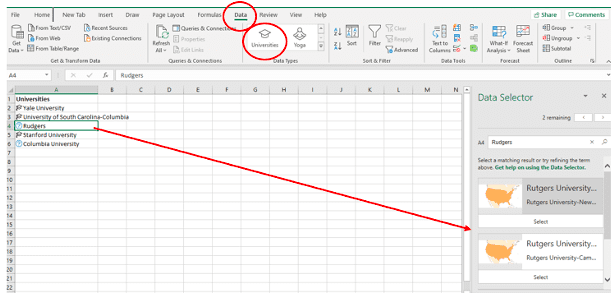
Next, to bring data in for all universities in your list at once, highlight them all again.
At the top of the first highlighted cell, you’ll see a small database icon. Click that to see your data options.
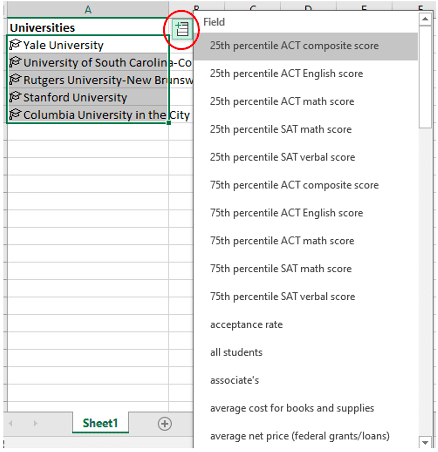
Choose the data you want, and it will populate for the highlighted cells in the next open column to the right.
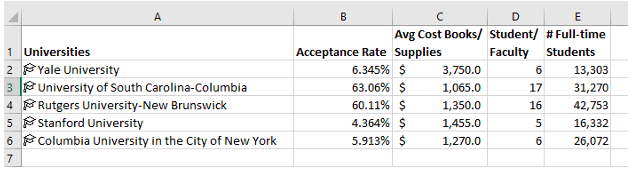
So, you can end up with a full report on a subject in a matter of a few clicks using data types, when the “old-fashioned” way would’ve meant hours of research time finding all those statistics online.
What Types of Data Can You Get from Excel?
Now, let’s look at all the different options that Excel has provided. We’ll also highlight a few that could be particularly helpful for different types of businesses.
Currencies
One of the technology lessons of the pandemic has been that companies can expand their reach by operating virtually. This includes the ability to reach new overseas markets.
You can use the currency data type to review the value of various bonds related to international currencies, convert currencies, and get a better feel for the international markets.
Chemistry
An R&D department may find the chemistry data type quite helpful when evaluating different formulas. It allows you to instantly access facts related to various elements, including:
- Atomic mass
- Density
- Electron affinity
- Electrical conductivity
- An image of the element
- And much more
Anatomy & Medical
For those in the medical fields, the anatomy and medical data types will be of particular interest.
Anatomy provides information such as:
- Nerve supply
- Regional location
- Arterial supply
- Anatomical structure
- And more
The medical data type can be used to pull up facts about:
- Diseases
- Medical tests
- ICD-9 and ICD-10 codes
- Cognitive task
- And more
List of Data Types
You have a full range of data types that are available in Excel that can be used for everything from movie facts to food nutrients.
Here’s a full list of what’s available:
- Stocks
- Currencies
- Geography
- Cities
- Universities
- Space
- Terrain
- Chemistry
- Yoga
- Foods
- Movies
- Plants
- People
- Animals
- Anatomy
- Music
- Medical
- Automatic (can detect media, like books or art, atmosphere, language, and more)
Are You Taking Full Advantage of Your Digital Assets?
Rocky Knoll Technologies can help your Charlotte area business explore the time and cost-saving features of platforms like Microsoft 365 and others and help you implement them to their fullest.
Contact us today to schedule a free consultation. Call 704.594.7292 or reach us online.